What is Google Sheets Email Automation?

Google Sheets email automation refers to the process of automating email campaigns directly from a Google Sheets spreadsheet. It involves integrating Google Sheets with email sending tools or add-ons, such as Yet Another Mail Merge (YAMM) or Mail Merge with Attachments, to streamline the process of sending personalized emails to a large number of recipients. Users can compose email templates within Google Sheets, incorporating dynamic content placeholders to personalize emails based on recipient data stored in the spreadsheet. They can then schedule or trigger email sends directly from the spreadsheet, automating tasks such as sending newsletters, promotional offers, or follow-up emails efficiently and cost-effectively.
Why send emails from Google Sheets?

Sending emails directly from Google Sheets can be a convenient and efficient way to manage communication and it offers several advantages:
- Security and Reliability: Google Sheets offers robust security features, including encryption, access controls, and regular backups, to ensure the confidentiality, integrity, and availability of email campaign data. By sending emails from Google Sheets, users can leverage Google’s infrastructure and reliability to ensure email delivery and data protection.
- Integration and Accessibility: Google Sheets is part of the Google Workspace suite, which includes Gmail. Sending emails from Google Sheets allows for seamless integration with Gmail, ensuring easy access to email sending functionality within the familiar Google environment.
- Cost-Effectiveness: Many email sending tools and add-ons for Google Sheets offer free or low-cost plans, making email automation affordable for businesses of all sizes. This cost-effectiveness is especially beneficial for small businesses or organizations operating on tight budgets.
- Data Management and Organization: Google Sheets offers robust data management capabilities, allowing users to store, organize, and manipulate data easily. By integrating email sending functionality with Google Sheets, users can centralize their email campaign data and streamline the process of managing recipient lists, email content, and performance metrics.
- Custom Scripting Capabilities: For users with advanced technical skills, Google Apps Script offers powerful scripting capabilities that allow for custom automation and integration with other APIs and services. Users can write custom scripts to automate complex email workflows, implement custom logic, and extend the functionality of Google Sheets to meet their specific requirements.
Ready made email automation tools:
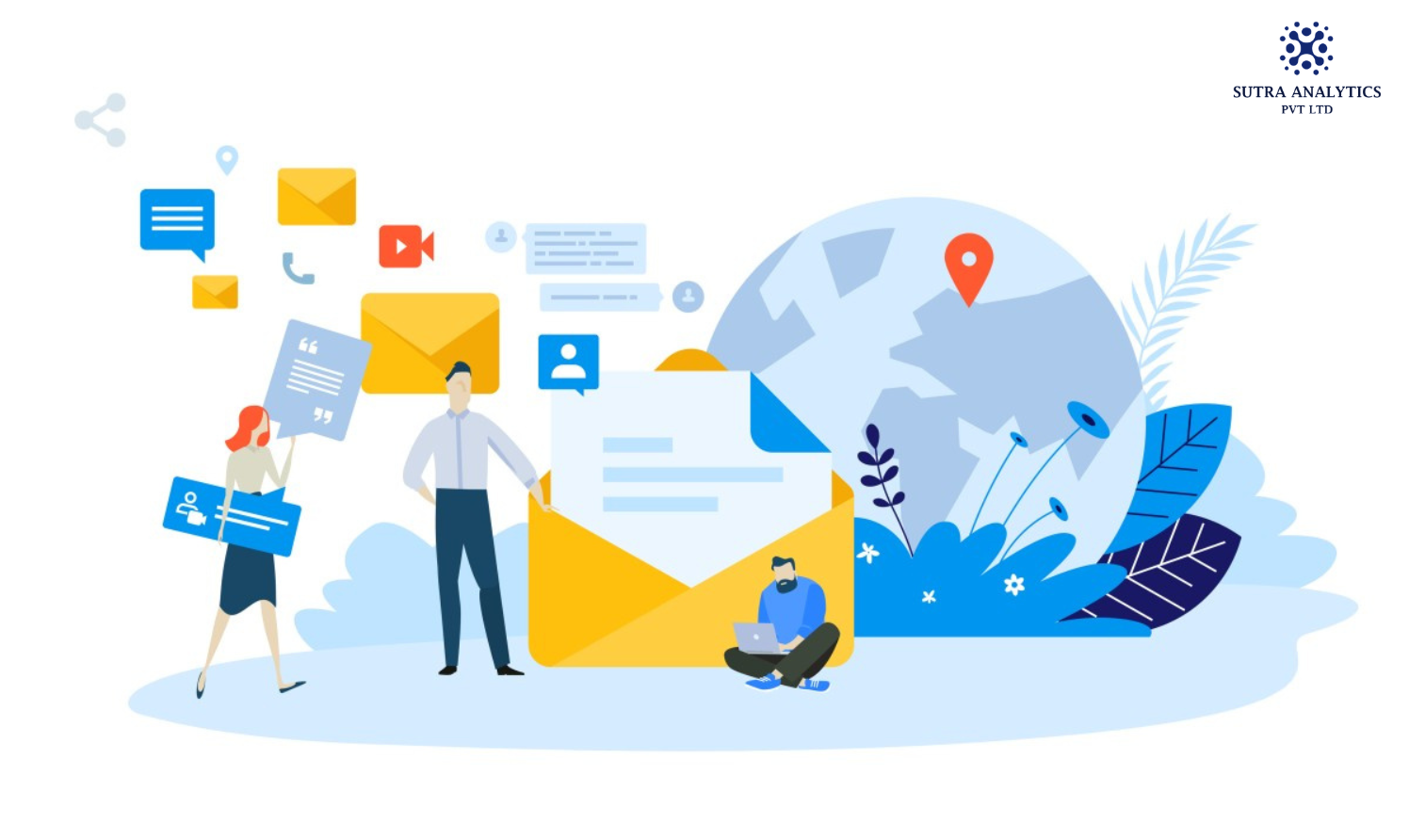
There are several email automation tools available which are commonly used for sending personalized mass emails, you might want to explore a few popular ones:
- Yet Another Mail Merge (YAMM): YAMM itself remains a popular choice for sending personalized mass emails directly from Google Sheets. It’s simple to use and integrates seamlessly with Gmail.
- Mailmeteor: Mailmeteor is Google Sheets add-on that enables you to send personalized mass emails using Gmail. It offers features such as mail merge, tracking, and scheduling.
- Mailchimp: Mailchimp is one of the most popular email marketing platforms, offering a variety of automation features such as welcome emails, abandoned cart emails, and more.
- Sendinblue: Sendinblue offers email marketing and marketing automation tools with features like workflow creation, segmentation, and A/B testing.
- HubSpot: HubSpot offers a comprehensive suite of marketing automation tools, including email automation, lead nurturing, and customer journey mapping.
- Streak: Streak is a CRM (Customer Relationship Management) tool that integrates with Gmail. It offers email tracking, mail merge capabilities, and pipeline management directly within Gmail.
- Woodpecker: Woodpecker is a cold email outreach platform that automates personalized email sequences. It allows you to send personalized emails at scale and track responses.
Custom Email Automation Solution with Google Sheets And App Script For Free:
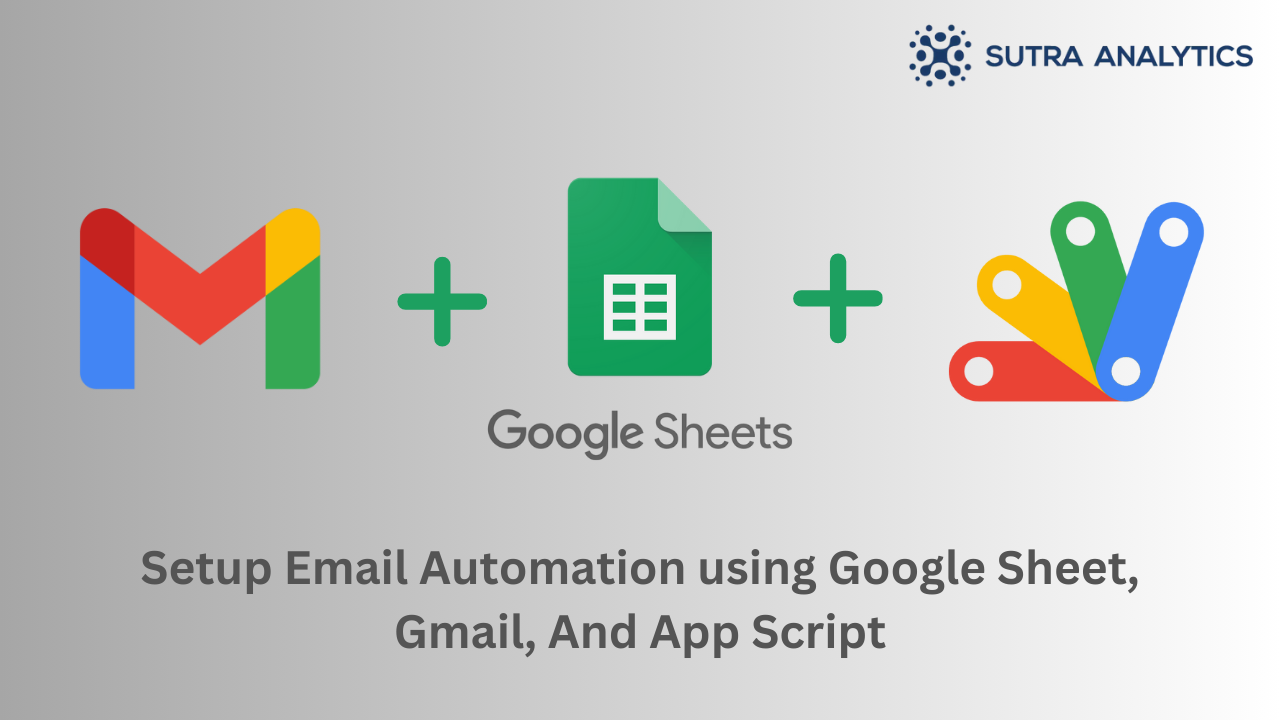
Creating a custom email automation solution using Google Sheets is a practical and cost-effective approach, especially for small businesses or individuals who want to streamline their communication processes without investing in expensive software. Here’s a basic outline of how you can set it up:
- Google Sheets Setup: Create a new Google Sheets document to serve as your database for contacts and email content.
- Define Columns: Organize your Google Sheet with columns for different pieces of information such as Name, Email Address, Subject, Message, Status (e.g., Sent, Not Sent), and Timestamp (optional). This structure will help you manage your email automation process efficiently.
- Compose Email Templates: Write your email templates directly in the Google Sheet. Designate separate columns for the subject line and the body of the email. This allows for customization and personalization.
- Add Email Addresses: Populate your spreadsheet with the email addresses and other relevant information of your contacts.
- Automate with Google Apps Script: Utilize Google Apps Script, a scripting language based on JavaScript, to automate the process of sending emails. This script will read data from your spreadsheet and send emails accordingly.
- Execution and Testing: Save and run the script within the Google Sheets interface. Initially, test it with a small batch of contacts to ensure accuracy and functionality.
- Refinement and Adjustment: Make any necessary adjustments based on testing results. This might include refining the script or modifying the spreadsheet layout.
- Implementation and Maintenance: Once tested and refined, integrate the email automation process into your workflow. Regularly monitor and update your spreadsheet as needed.
Troubleshooting Common Issues in Email Automation with Google Sheets:
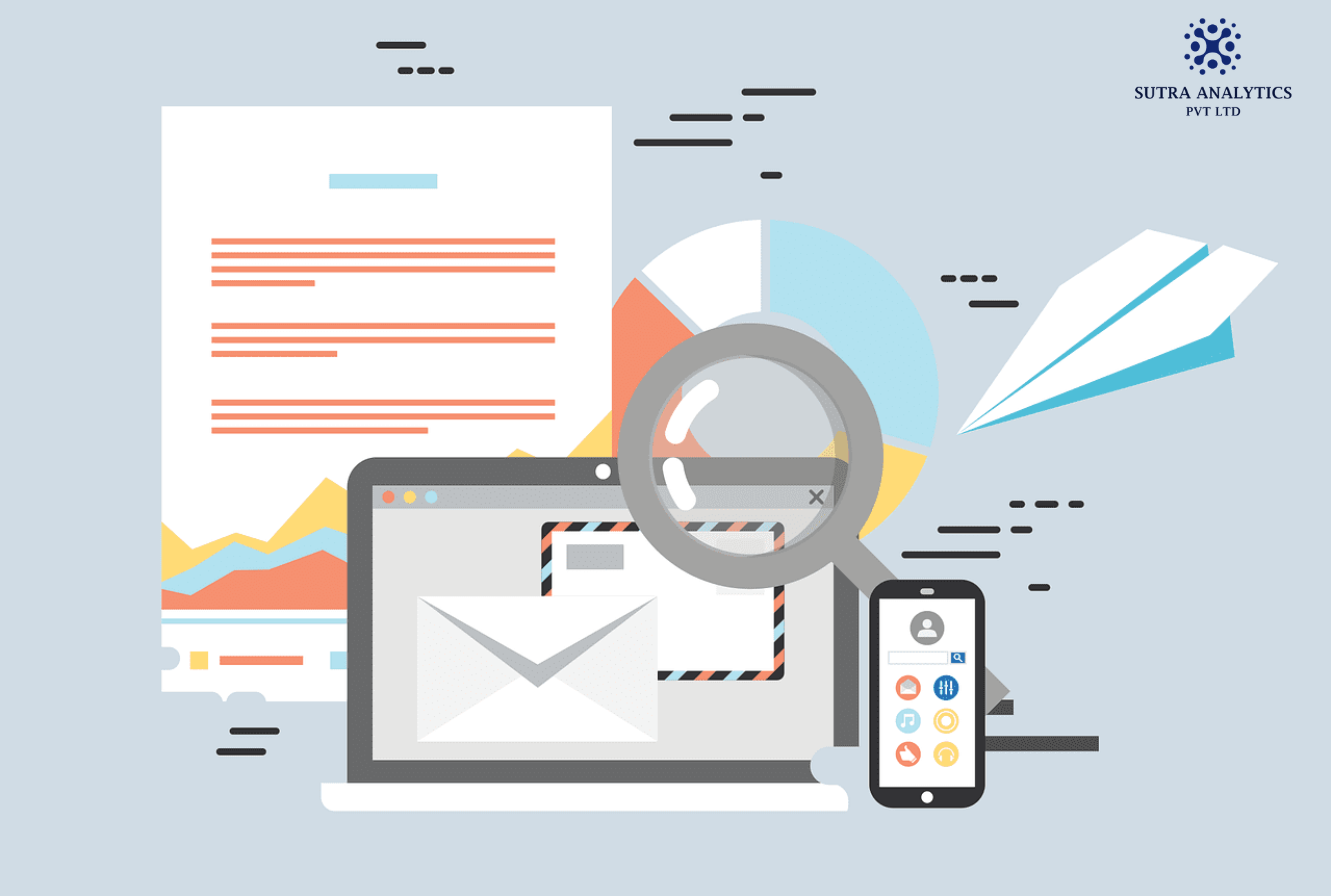
- Data Format Consistency: Ensure uniform formatting across your Google Sheets dataset, including dates, numbers, and text. Consistent formatting prevents errors during data import or processing for email automation tasks.
- Formula Validation: Scrutinize formulas or functions within your Google Sheets file for inaccuracies. Check for syntax errors, missing arguments, or references to non-existent cells that might hinder formula functionality and affect email automation processes.
- Script Debugging: If employing Google Apps Script for email automation, debug any script errors promptly. Review script code for syntax blunders, typos, or logical flaws that could disrupt email automation workflows.
- Email Sending Limits Awareness: Be mindful of email sending limits set by your email service provider or automation tool. Avoid surpassing these limits, as it may lead to email delivery issues or temporary account restrictions.
- Spam Filter Precautions: Guard against potential triggers or content elements that might trigger spam filters. Refrain from using language suggestive of spam, excessive punctuation, or misleading subject lines, which could result in emails being flagged as spam.
- Handling Bounced Emails: Monitor and rectify bounce-related issues promptly. Address invalid or undeliverable email addresses by regularly maintaining and updating your email list to bolster deliverability and engagement rates.